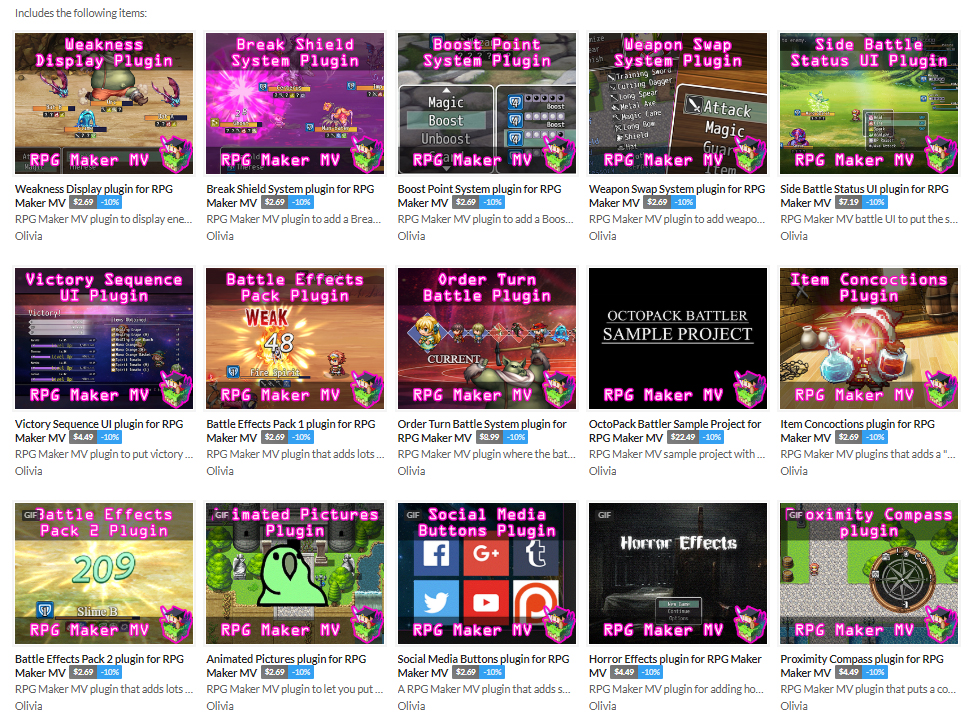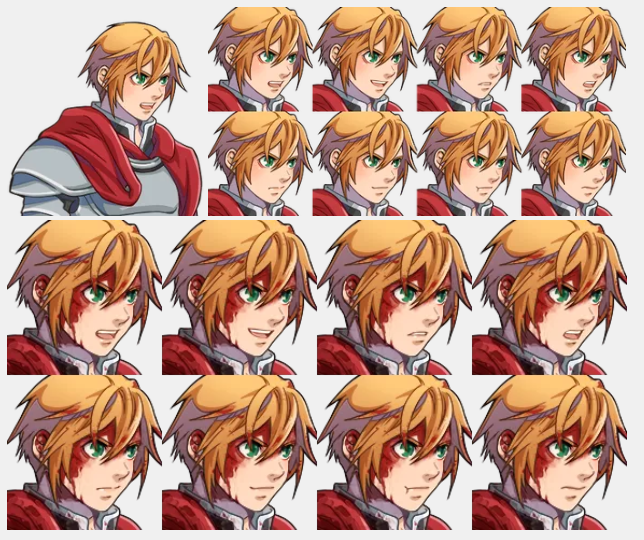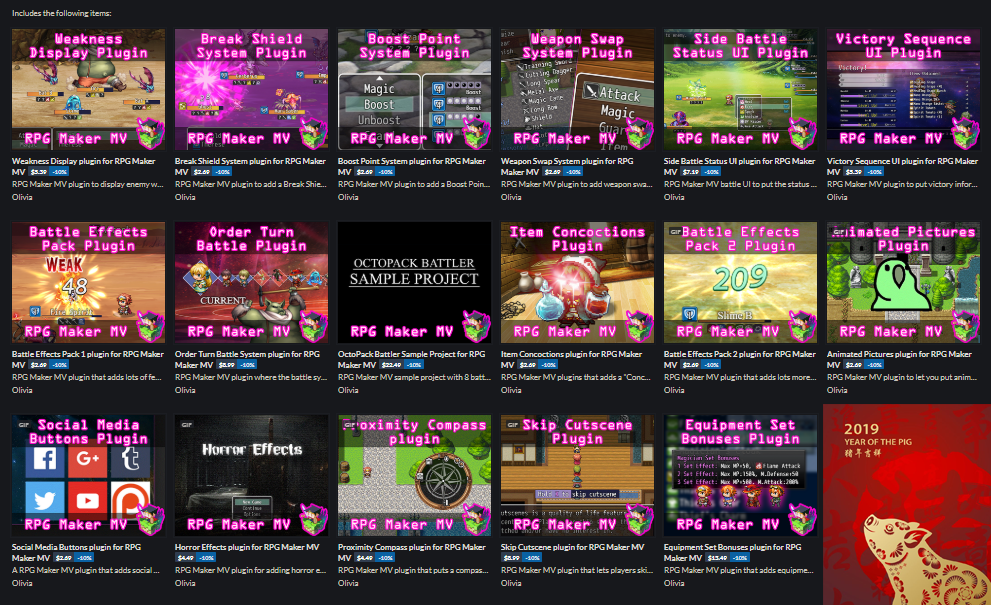Yanfly Engine Plugins is a plugin library made for RPG Maker MV, a wonderful piece of software to help you make that role playing game of your dreams. You can find out more about RPG Maker MV here.
You can grab the plugin here:
English Dropbox
English Mirror
Support Team Yanfly on Patreon
—
In some RPG’s, using skills over and over will result in some form of skill mastery, effectively increasing the damage output, decreasing the cost of said skills, and/or lowering the cooldown duration of the skills, too. This plugin lets you accomplish such by adding in a Skill Mastery Level mechanic.
The Skill Mastery Level mechanic works like such: when an actor or enemy uses a skill in battle, they gain mastery EXP. Once the mastery EXP reaches a certain threshhold, that skill’s mastery level will increase, giving it the desired mastery effects, of which can be increased damage, decreased skill costs, or decreased cooldown duration. Each of these aspects can be adjusted globally or individually from the formula used for the EXP required per level up to the damage increase, cost alteration, or cooldown durations.
Introduction
Note: If you are using YEP_SkillCore.js and/or YEP_X_SkillCooldowns.js, place this plugin under those in the plugin manager list. This plugin works independent of those plugins, but will work better with them if placed in this specific order.
In some RPG’s, using skills over and over will result in some form of skill mastery, effectively increasing the damage output, decreasing the cost of said skills, and/or lowering the cooldown duration of the skills, too. This plugin lets you accomplish such by adding in a Skill Mastery Level mechanic.
The Skill Mastery Level mechanic works like such: when an actor or enemy uses a skill in battle, they gain mastery EXP. Once the mastery EXP reaches a certain threshhold, that skill’s mastery level will increase, giving it the desired mastery effects, of which can be increased damage, decreased skill costs, or decreased cooldown duration. Each of these aspects can be adjusted globally or individually from the formula used for the EXP required per level up to the damage increase, cost alteration, or cooldown durations.
Notetags
To determine the effect the mastery level of a skill has or other various mastery-related properties, use the following notetags for those skills:
—
Skill Notetags:
<Max Mastery Level: x>
– Replace ‘x’ with the max mastery level you want a skill to have. If you don’t want the skill to have any mastery level at all, replace it with 0.
<Mastery Effect: +x Damage Per Level>
<Mastery Effect: +x HP Cost Per Level>
<Mastery Effect: +x MP Cost Per Level>
<Mastery Effect: +x TP Cost Per Level>
<Mastery Effect: +x Cooldown Per Level>
<Mastery Effect: -x Damage Per Level>
<Mastery Effect: -x HP Cost Per Level>
<Mastery Effect: -x MP Cost Per Level>
<Mastery Effect: -x TP Cost Per Level>
<Mastery Effect: -x Cooldown Per Level>
– This will increase or decrease the damage, HP cost, MP cost, TP cost, cooldown turns respectively for the skill depending on its mastery level. Replace ‘x’ with a flat number value of how much you want it to shift per the skill’s mastery level.
– Note: HP Cost requires YEP_SkillCore.js.
– Note: Cooldown requires YEP_X_SkillCooldowns.
<Mastery Effect: +x% Damage Per Level>
<Mastery Effect: +x% HP Cost Per Level>
<Mastery Effect: +x% MP Cost Per Level>
<Mastery Effect: +x% TP Cost Per Level>
<Mastery Effect: +x% Cooldown Per Level>
<Mastery Effect: -x% Damage Per Level>
<Mastery Effect: -x% HP Cost Per Level>
<Mastery Effect: -x% MP Cost Per Level>
<Mastery Effect: -x% TP Cost Per Level>
<Mastery Effect: -x% Cooldown Per Level>
– This will increase or decrease the damage, HP cost, MP cost, TP cost, cooldown turns respectively for the skill depending on its mastery level. Replace ‘x’ with a percentile number value of how much you want it to shift per the skill’s mastery level.
– Note: HP Cost requires YEP_SkillCore.js.
– Note: Cooldown requires YEP_X_SkillCooldowns.
<No Damage Mastery Effect>
<No HP Cost Mastery Effect>
<No MP Cost Mastery Effect>
<No TP Cost Mastery Effect>
<No Cooldown Mastery Effect>
– These notetags will disable their respective mastery effects from the default settings. They will just have their default value with nothing changed about them at all.
– Note: HP Cost requires YEP_SkillCore.js.
– Note: Cooldown requires YEP_X_SkillCooldowns.
<Custom EXP Mastery Formula: x>
– Makes a custom EXP mastery formula for the skill. Replace ‘x’ with the desired formula you wish to use for it.
– Example: <Custom EXP Mastery Formula: level * 20 + 5>
<Custom Damage Mastery Formula: x>
– Makes a custom damage mastery formula for the skill. Replace ‘x’ with the desired formula you wish to use for it.
– Example: <Custom Damage Mastery Formula: value(1.00 + (level * 0.20))>
<Custom HP Cost Mastery Formula: x>
– Makes a custom HP cost mastery formula for the skill. Replace ‘x’ with the desired formula you wish to use for it.
– Example: <Custom HP Cost Mastery Formula: cost(1.00 – (level * 0.05))>
– Note: HP Cost requires YEP_SkillCore.js.
<Custom MP Cost Mastery Formula: x>
– Makes a custom MP cost mastery formula for the skill. Replace ‘x’ with the desired formula you wish to use for it.
– Example: <Custom MP Cost Mastery Formula: cost(1.00 – (level * 0.05))>
<Custom TP Cost Mastery Formula: x>
– Makes a custom TP cost mastery formula for the skill. Replace ‘x’ with the desired formula you wish to use for it.
– Example: <Custom TP Cost Mastery Formula: cost(1.00 – (level * 0.05))>
<Custom Cooldown Mastery Formula: x>
– Makes a custom cooldown mastery formula for the skill. Replace ‘x’ with the desired formula you wish to use for it.
– Example: <Custom Cooldown Mastery Formula: turns – (level * 1.5)>
—
Actor and Enemy Notetags:
<Starting Skill Masteries>
list
list
list
</Starting Skill Masteries>
– If you want actors and/or enemies to have initial starting skill mastery levels, use the above notetag. This will only apply for actors when starting a new game or initializing them. Replace ‘list’ with one of the following setups:
Skill x: level
Skill x: level, exp
name: level
name: level, exp
– Replace ‘x’ with the ID of the skill you wish to alter the starting mastery level of. Alternatively, you can replace ‘Skill x’ with the skill ‘name’. If multiple skills have the same name in the database, this will apply to the first skill entry with that name.
– Replace ‘level’ with the level you wish to start it off as. This cannot go under 0 nor go above the maximum level of the skill.
– If used, replace ‘exp’ with the amount of EXP it will currently have at the start. This cannot be greater than or equal to the maximum value for the skill mastery level’s EXP. If not used, it will default to 0.
Example:
<Starting Skill Masteries>
Skill 5: 2
Skill 6: 3, 4
Firaga: 7
Firaja: 8, 10
</Starting Skill Masteries>
– In the above example, the actor/enemy will have Skill 5 and 6 starting at levels 2 and 3 respectively. However, Skill 6 will also have some skill EXP starting at 4. The actor/enemy’s ‘Firaga’ and ‘Firaja’ skills will start at levels 7 and 8 respectively while ‘Firaja’ will have 10 skill EXP at the very start.
—
Script Calls
For those with JavaScript experience, you can use the following script calls reference or alter skill mastery levels to your liking:
Script Calls:
battler.skillMasteryLevel(skillId)
– ‘battler’ is a variable that represents an actor/enemy. Replace ‘skillId’ with the ID of the skill whose mastery level you wish to acquire. This will return the mastery level of that skill.
battler.setSkillMasteryLevel(skillId, level)
– ‘battler’ is a variable that represents an actor/enemy. Replace ‘skillId’ with the ID of the skill whose mastery level you wish to alter. Replace ‘level’ with the level of the skill you wish to set it to. This will not allow the skill mastery level to go below 0 or above its max level and the number of uses will be set to 0 for that level.
battler.gainSkillMasteryLevel(skillId, value)
– ‘battler’ is a variable that represents an actor/enemy. Replace ‘skillId’ with the ID of the skill whose mastery level you wish to increase. Replace ‘value’ with the amount of levels to increase (or decrease) the skill’s current mastery level by.
battler.skillMasteryUses(skillId)
– ‘battler’ is a variable that represents an actor/enemy. Replace ‘skillId’ with the ID of the skill whose current mastery usage amount you wish to acquire the value of. This will return the current mastery usage amount of that skill.
battler.setSkillMasteryUses(skillId, value)
– ‘battler’ is a variable that represents an actor/enemy. Replace ‘skillId’ with the ID of the skill whose current mastery usage amount to be changed. Replace ‘value’ with the amount to set the amount to. If the usage amount exceeds the need to reach the next level, the skill automatically update to the next mastery level and set the mastery usage amount to 0.
battler.gainSkillMasteryUses(skillId, value)
– ‘battler’ is a variable that represents an actor/enemy. Replace ‘skillId’ with the ID of the skill whose current mastery usage amount to be changed. Replace ‘value’ with the amount to increase/decrease. If the usage amount exceeds the need to reach the next level, the skill automatically update to the next mastery level and set the mastery usage amount to 0.
Lunatic Mode – Requires YEP_SkillCore.js
There are no specific Skill Mastery Levels lunatic notetags, but this part of the help file will serve as a means to answer potential questions that people may have about how to add special effects based on a battler’s mastery level.
These examples require YEP_SkillCore.js as they use the Skill Core’s lunatic notetags to produce special effects.
YEP_SkillCore.js Skill Notetag Examples:
—
<After Eval>
if (user.skillMasteryLevel(item.id) >= 5) {
target.addState(10);
target.removeState(9);
}
<After Eval>
The above code will make a check to see if the user’s current mastery level of the skill is greater than or equal to 5. If it is, then state 10 in the database will also be applied to the target. However, state 9 will then be removed from the target.
—
<After Eval>
if (user.skillMasteryLevel(item.id) >= 2) {
user.addBuff(3, 5);
user.addDebuff(5, 8);
}
<After Eval>
The above code will make a check to see if the user’s current mastery level of the skill is greater than or equal to 2. If it is, then the user will gain a DEF buff for 5 turns. However, the user will then suffer a debuff for MDF for 8 turns.
For reference on what the parameter ID’s are:
0 = MaxHP
1 = MaxMP
2 = ATK
3 = DEF
4 = MAT
5 = MDF
6 = AGI
7 = LUK
—
<After Eval>
if (user.skillMasteryLevel(item.id) >= 3) {
$gameTemp.reserveCommonEvent(5)
}
<After Eval>
The above code will make a check to see if the user’s current mastery level of the skill is greater than or equal to 3. If it is, common event 5 will be reserved and ran once applicable.
—
There are more possibilities with the way lunatic code can be used than just these examples listed here. For some ideas, be sure to check out the Tips & Tricks.