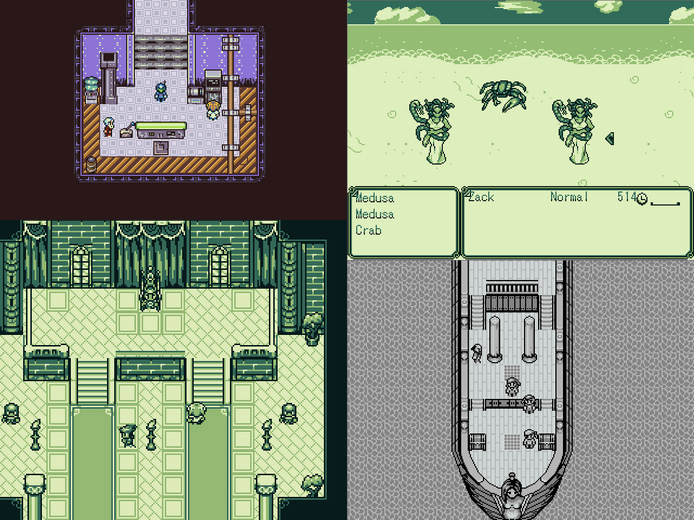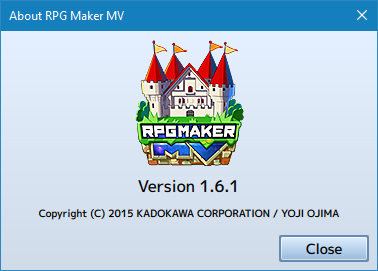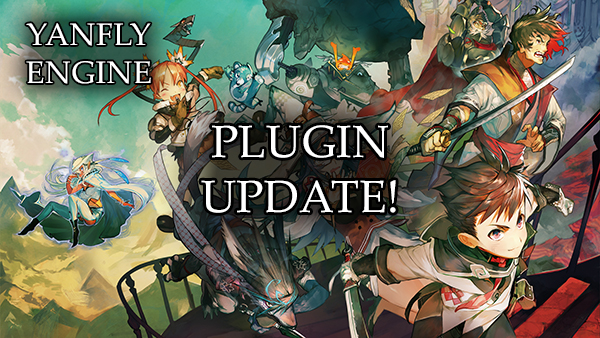Yanfly Engine Plugins is a plugin library made for RPG Maker MV, a wonderful piece of software to help you make that role playing game of your dreams. You can find out more about RPG Maker MV here.
Support Team Yanfly on Patreon
—
Part 2 of the Cheat Menu series is here! Today, we’ll be exploring Anti-Grief options to reduce player stress while playing your game(s). The four options we’ll be exploring today will be Resist Ailments, Resist Debuffs, No Encounters, and No Surprise Attacks.
This advice video uses the following plugins:
You can grab the copy/paste code here:
Resist Ailments State – Notebox Code
Insert the following code into the notebox of your Resist Ailments State.
<Custom Passive Condition>
condition = ConfigManager.CheatsEnabled &&
ConfigManager.CheatResistAilments;
</Custom Passive Condition>
This requires Auto Passive States to be installed. Remember to place this state’s ID in the Actors List in the Auto Passive States plugin parameters!
Resist Ailments – Option Parameters
This section gives the exact plugin parameters used for the “Resist Ailments” option found in the video above.
Settings
Help Description:
Allies will resist all status ailments.
Symbol:
CheatResistAilments
Show/Hide:
show = true;
Enable:
enabled = true;
Ext:
ext = 0;
Functions
Make Option Code:
this.addCommand(name, symbol, enabled, ext);
Draw Option Code:
var rect = this.itemRectForText(index);
var statusWidth = this.statusWidth();
var titleWidth = rect.width - statusWidth;
this.resetTextColor();
this.changePaintOpacity(this.isCommandEnabled(index));
this.drawOptionsName(index);
this.drawOptionsOnOff(index);
Process OK Code:
var index = this.index();
var symbol = this.commandSymbol(index);
var value = this.getConfigValue(symbol);
this.changeValue(symbol, !value);
Cursor Right Code:
var index = this.index();
var symbol = this.commandSymbol(index);
var value = this.getConfigValue(symbol);
this.changeValue(symbol, true);
Cursor Left Code:
var index = this.index();
var symbol = this.commandSymbol(index);
var value = this.getConfigValue(symbol);
this.changeValue(symbol, false);
Default Config Code:
ConfigManager[symbol] = false;
Save Config Code:
config[symbol] = ConfigManager[symbol];
Load Config Code:
ConfigManager[symbol] = !!config[symbol];
Resist Debuffs State – Notebox Code
Insert the following code into the notebox of your Resist Debuffs State.
<Custom Passive Condition>
condition = ConfigManager.CheatsEnabled &&
ConfigManager.CheatResistDebuffs;
</Custom Passive Condition>
This requires Auto Passive States to be installed. Remember to place this state’s ID in the Actors List in the Auto Passive States plugin parameters!
Resist Debuffs – Option Parameters
This section gives the exact plugin parameters used for the “Resist Debuffs” option found in the video above.
Settings
Help Description:
Allies will resist all debuffs.
Symbol:
CheatResistDebuffs
Show/Hide:
show = true;
Enable:
enabled = true;
Ext:
ext = 0;
Functions
Make Option Code:
this.addCommand(name, symbol, enabled, ext);
Draw Option Code:
var rect = this.itemRectForText(index);
var statusWidth = this.statusWidth();
var titleWidth = rect.width - statusWidth;
this.resetTextColor();
this.changePaintOpacity(this.isCommandEnabled(index));
this.drawOptionsName(index);
this.drawOptionsOnOff(index);
Process OK Code:
var index = this.index();
var symbol = this.commandSymbol(index);
var value = this.getConfigValue(symbol);
this.changeValue(symbol, !value);
Cursor Right Code:
var index = this.index();
var symbol = this.commandSymbol(index);
var value = this.getConfigValue(symbol);
this.changeValue(symbol, true);
Cursor Left Code:
var index = this.index();
var symbol = this.commandSymbol(index);
var value = this.getConfigValue(symbol);
this.changeValue(symbol, false);
Default Config Code:
ConfigManager[symbol] = false;
Save Config Code:
config[symbol] = ConfigManager[symbol];
Load Config Code:
ConfigManager[symbol] = !!config[symbol];
No Encounters State – Notebox Code
Insert the following code into the notebox of your No Encounters State.
<Custom Passive Condition>
condition = ConfigManager.CheatsEnabled &&
ConfigManager.CheatNoEncounters;
</Custom Passive Condition>
This requires Auto Passive States to be installed. Remember to place this state’s ID in the Actors List in the Auto Passive States plugin parameters!
No Encounters – Option Parameters
This section gives the exact plugin parameters used for the “No Encounters” option found in the video above.
Settings
Help Description:
Stop random encounters from occurring.
Symbol:
CheatNoEncounters
Show/Hide:
show = true;
Enable:
enabled = true;
Ext:
ext = 0;
Functions
Make Option Code:
this.addCommand(name, symbol, enabled, ext);
Draw Option Code:
var rect = this.itemRectForText(index);
var statusWidth = this.statusWidth();
var titleWidth = rect.width - statusWidth;
this.resetTextColor();
this.changePaintOpacity(this.isCommandEnabled(index));
this.drawOptionsName(index);
this.drawOptionsOnOff(index);
Process OK Code:
var index = this.index();
var symbol = this.commandSymbol(index);
var value = this.getConfigValue(symbol);
this.changeValue(symbol, !value);
Cursor Right Code:
var index = this.index();
var symbol = this.commandSymbol(index);
var value = this.getConfigValue(symbol);
this.changeValue(symbol, true);
Cursor Left Code:
var index = this.index();
var symbol = this.commandSymbol(index);
var value = this.getConfigValue(symbol);
this.changeValue(symbol, false);
Default Config Code:
ConfigManager[symbol] = false;
Save Config Code:
config[symbol] = ConfigManager[symbol];
Load Config Code:
ConfigManager[symbol] = !!config[symbol];
No Surprise Attacks State – Notebox Code
Insert the following code into the notebox of your No Surprise Attacks State.
<Custom Passive Condition>
condition = ConfigManager.CheatsEnabled &&
ConfigManager.CheatNoSurpriseAttacks;
</Custom Passive Condition>
This requires Auto Passive States to be installed. Remember to place this state’s ID in the Actors List in the Auto Passive States plugin parameters!
No Surprise Attacks – Option Parameters
This section gives the exact plugin parameters used for the “No Surprise Attacks” option found in the video above.
Settings
Help Description:
Prevent surprise attacks from occurring in
random encounters.
Symbol:
CheatNoSurpriseAttacks
Show/Hide:
show = true;
Enable:
enabled = true;
Ext:
ext = 0;
Functions
Make Option Code:
this.addCommand(name, symbol, enabled, ext);
Draw Option Code:
var rect = this.itemRectForText(index);
var statusWidth = this.statusWidth();
var titleWidth = rect.width - statusWidth;
this.resetTextColor();
this.changePaintOpacity(this.isCommandEnabled(index));
this.drawOptionsName(index);
this.drawOptionsOnOff(index);
Process OK Code:
var index = this.index();
var symbol = this.commandSymbol(index);
var value = this.getConfigValue(symbol);
this.changeValue(symbol, !value);
Cursor Right Code:
var index = this.index();
var symbol = this.commandSymbol(index);
var value = this.getConfigValue(symbol);
this.changeValue(symbol, true);
Cursor Left Code:
var index = this.index();
var symbol = this.commandSymbol(index);
var value = this.getConfigValue(symbol);
this.changeValue(symbol, false);
Default Config Code:
ConfigManager[symbol] = false;
Save Config Code:
config[symbol] = ConfigManager[symbol];
Load Config Code:
ConfigManager[symbol] = !!config[symbol];
Happy RPG Making!